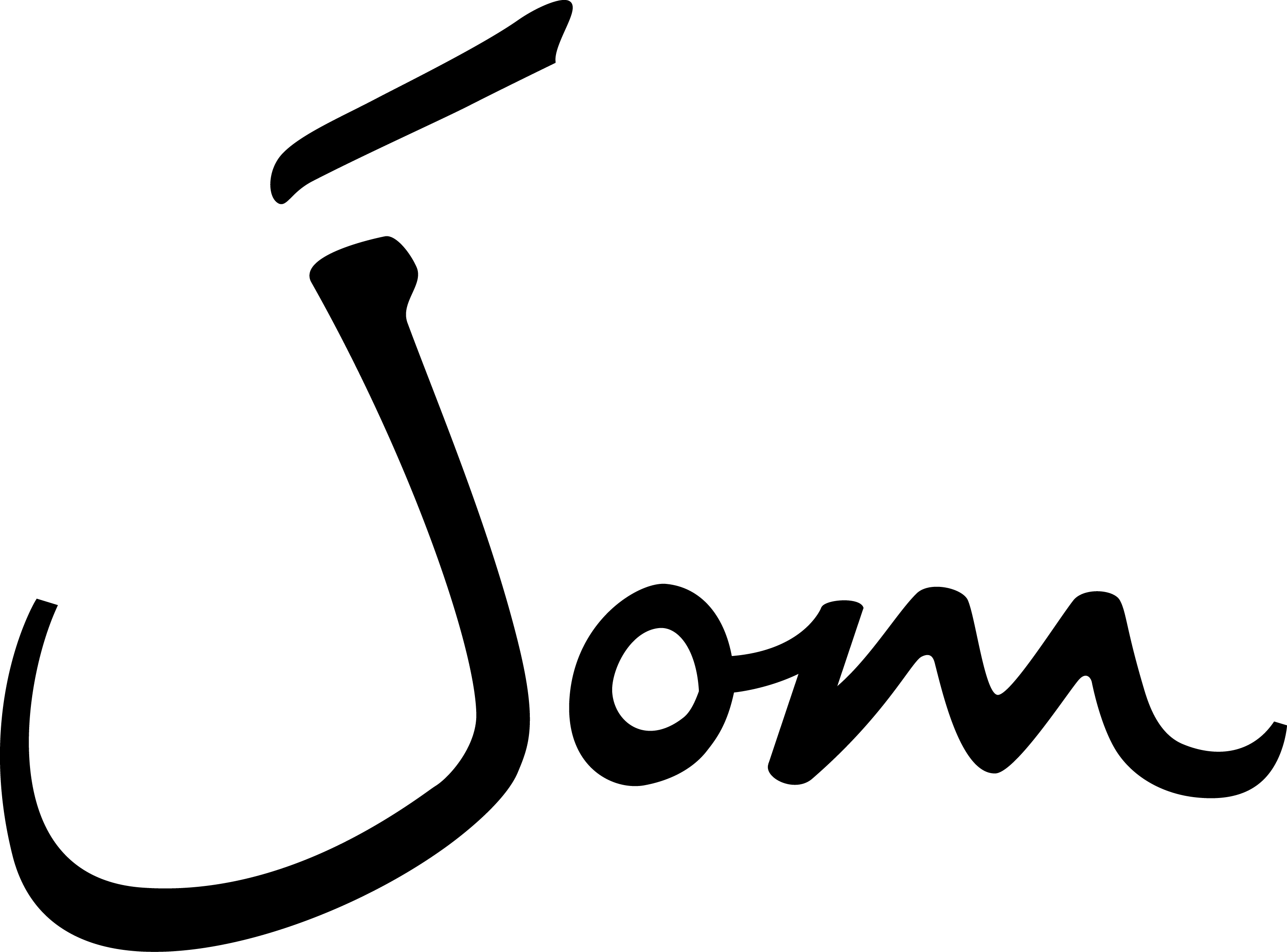Hi there! Welcome to our help and support page. Here you can find guidance on troubleshooting problems associated with your account. Simply click on the relevant link below.
How do I sign in to my Jom account?
Step 1: Navigate to the Jom website and click on Sign in
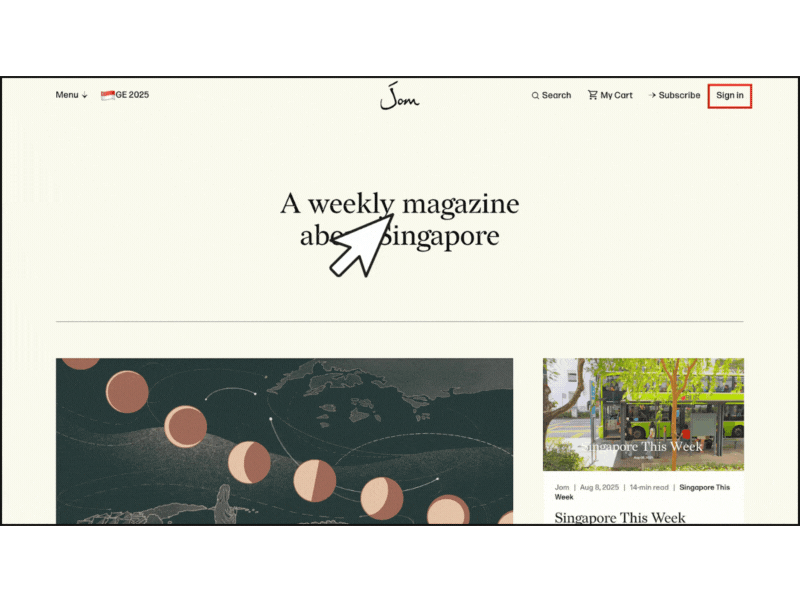
Step 2: Enter the e-mail address associated with your membership.
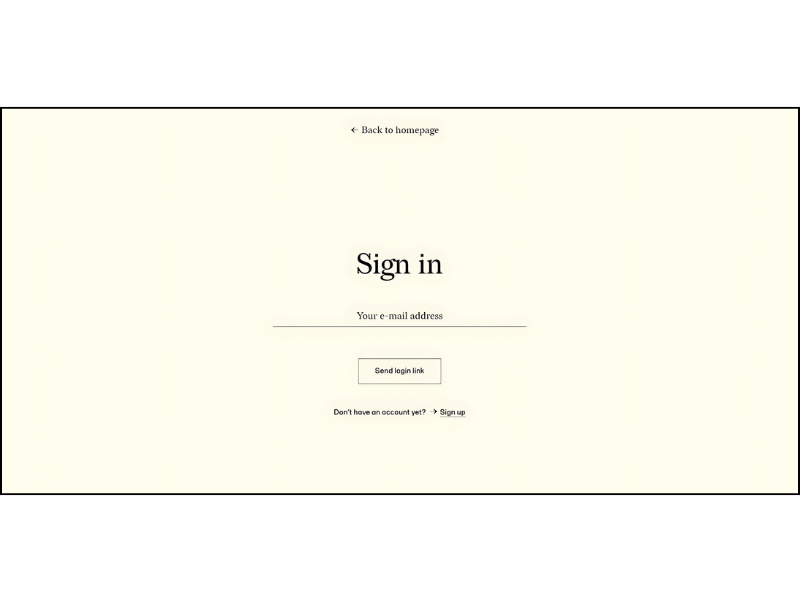
Step 3: Click Send login link.
Step 4: Check your e-mail inbox—you’ll receive an e-mail containing a secure login link shortly.

Step 5: Click the link in the e-mail within 24 hours to complete your login.
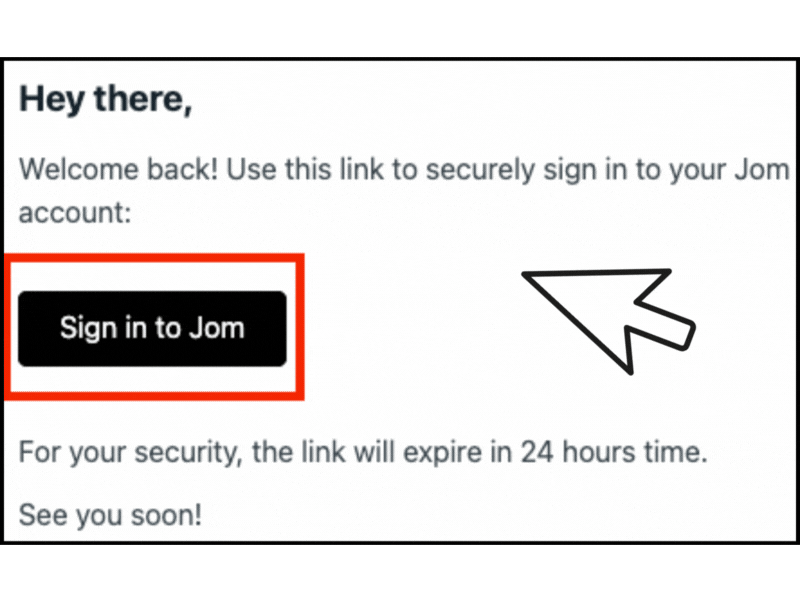
Note 1: For your security, the login link will expire after 24 hours. You’ll need to request a new link if this time elapses.
Note 2: If your mail client opens links in a different browser than the one you use for Jom, please copy the link from the e-mail and paste it into the browser where you’re logging into Jom
I did not receive a sign in e-mail
If you don’t receive your sign in e-mail within a few minutes:
- Check your spam, junk, or promotions folder.
- Verify that you’re using the e-mail address associated with your paid membership account. If you believe that you might have used a different e-mail address during registration, please try that e-mail if you are initially unsuccessful.
- Try requesting the login link again.
- Consider trying an alternative e-mail address if you believe you might have used a different one during registration.
I can’t read a Jom article via Facebook or other social media
One issue users face is clicking on a Jom link via an app on your smartphone. For instance, a Jom essay that’s been shared on Facebook, Linktree, Google or any other platform. Even though you’re actually signed in to Jom on your phone’s default browser, you may find the article paywalled. Why? It’s because the third-party app has taken you to its own internal browser. They want to keep you within their “universe”. It’s a little annoying, and affects many subscription products, though the solution is easy once you get the hang of it: you simply have to copy the link, and paste it in your phone browser (where you’re already logged in).
Step 1: Ensure you’re logged in to Jom via your regular browser. (See “How do I sign in to my Jom account?” above.)
Step 2: When you see a Jom link on Facebook (or other sites), click on it.
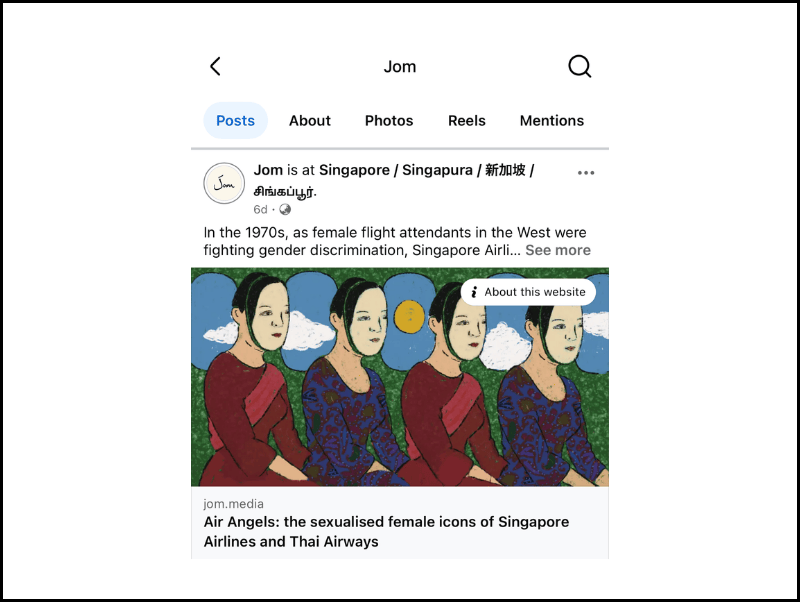
Step 3: You’ll most likely be taken to a browser contained within the app. Click on the three dots at the top right.
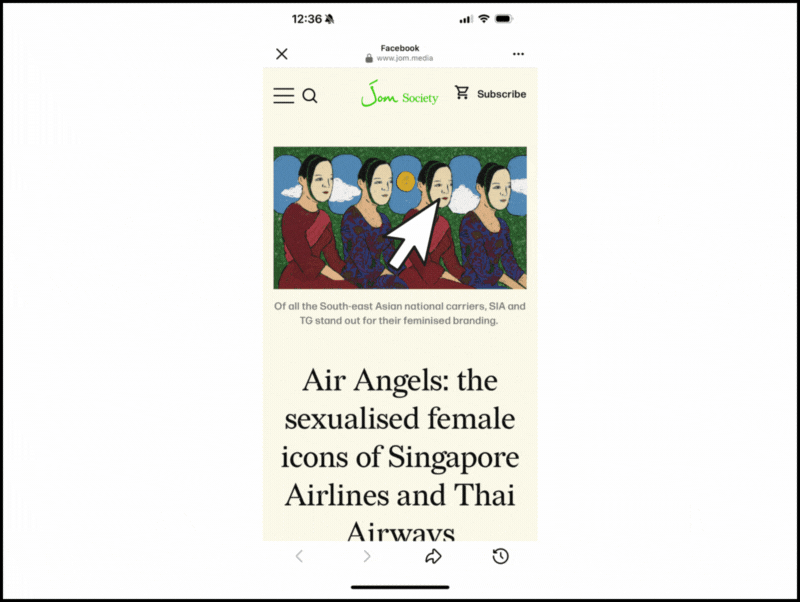
Step 4: Click on Copy link. And then paste that link into your regular phone browser (where you’re logged in). You won’t have to log in again there.
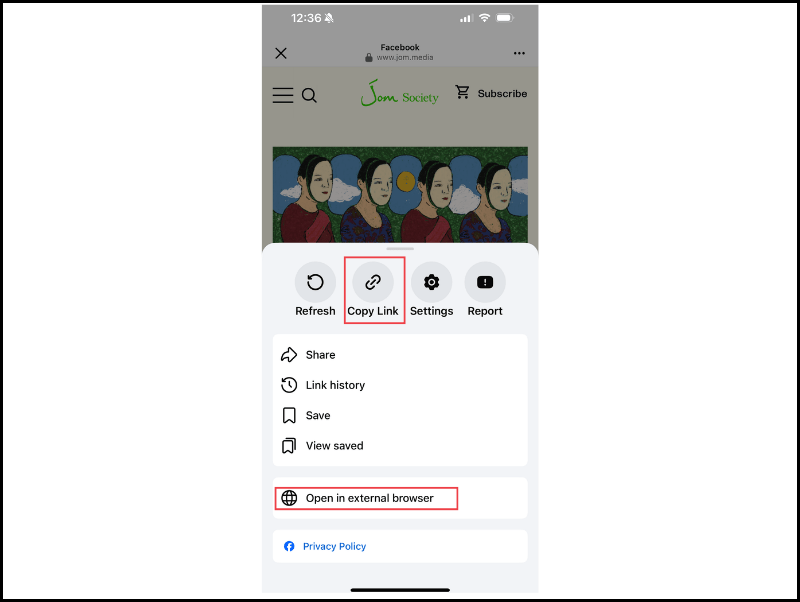
Note: Different apps will have different ways of allowing you to do this. For instance, with Telegram (see image below), after you click on the link, you click on the three dots in the upper right, and then click on “Open in”. That’ll take you to your regular browser.
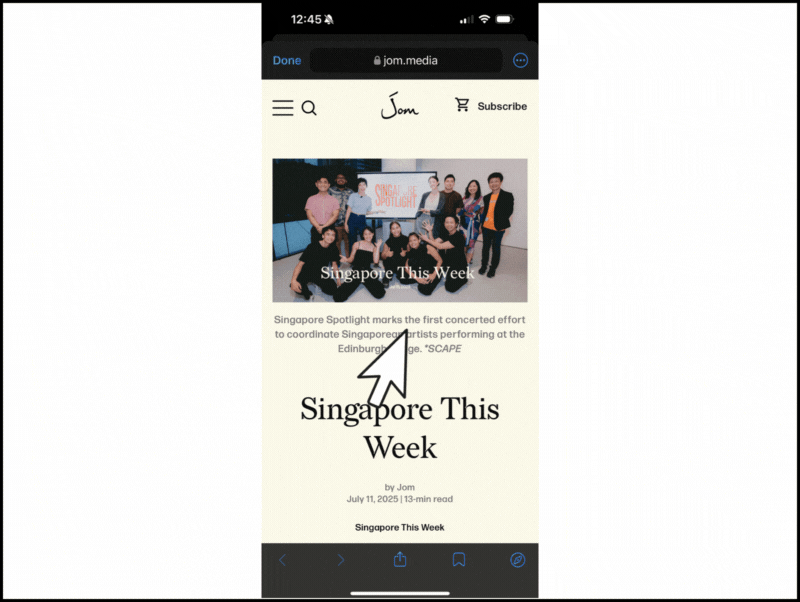
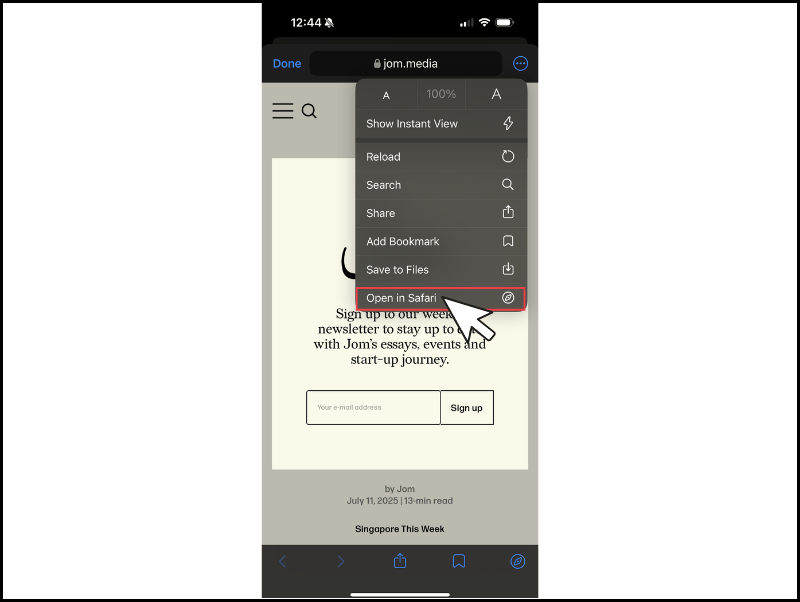
I want to change my account name or e-mail
Step 1: Log in to your Jom account
Step 2: On the home page, after you have logged in:
- Click on the “Account” tab in the top-right corner
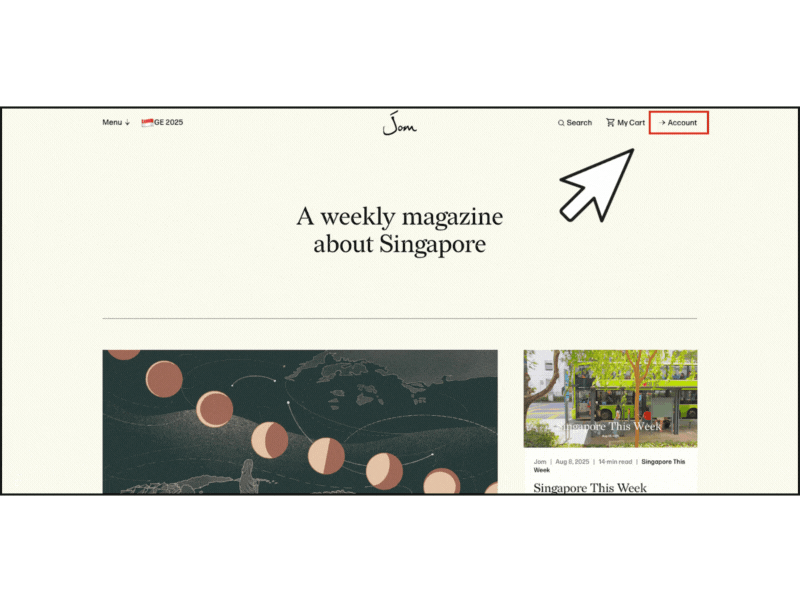
- Here you can see your:
a. E-mail address
b. Credit card details
c. Subscription tier (Member, Supporter, Patron)
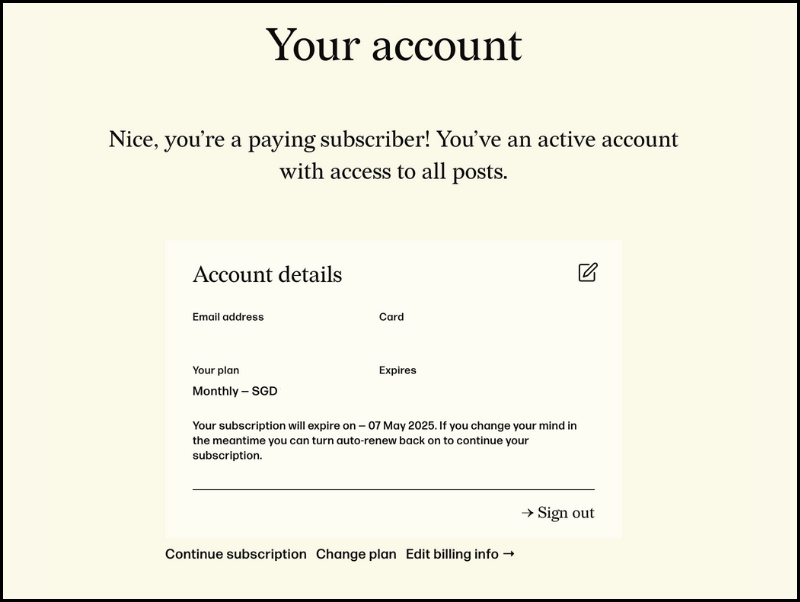
Step 3: Click the “Edit” icon in the top right corner
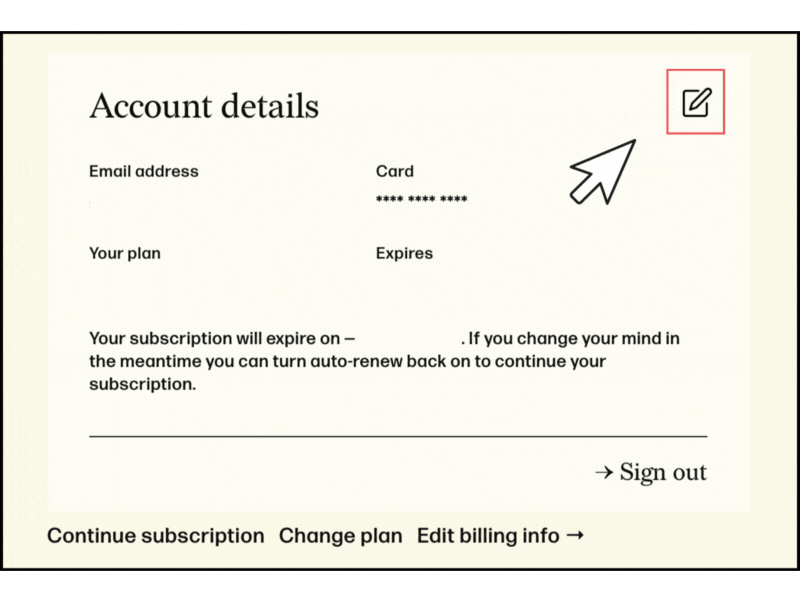
Step 4: In the account pop-up, click the “Edit” button
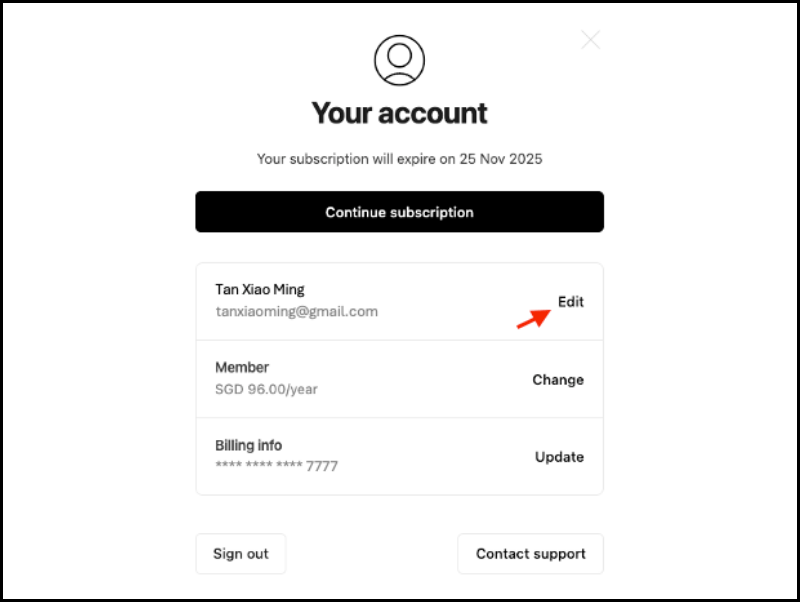
Step 5: Update your name and/or e-mail
Step 6: Click the “Save” button to confirm your changes
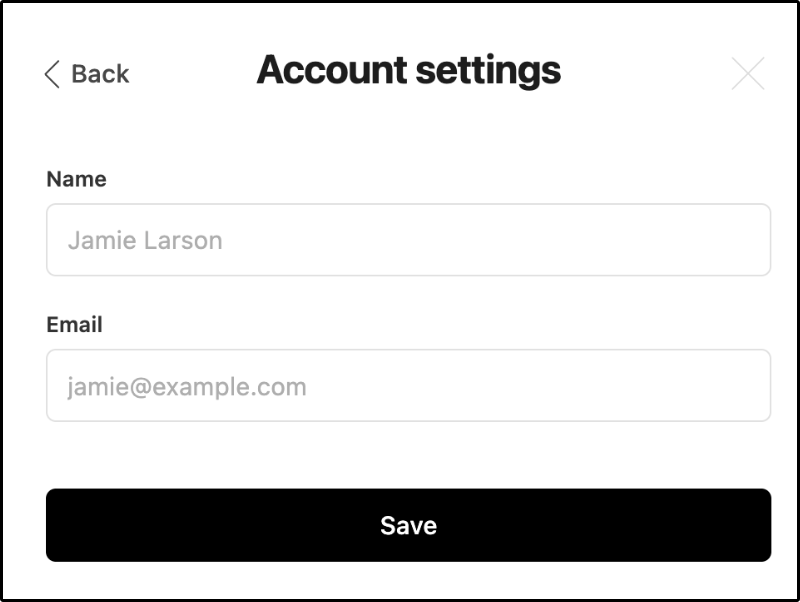
I want to change my subscription tier
Step 1: Log in to your Jom account
Step 2: On the home page, after you have logged in:
- Click on the “Account” tab in the top-right corner
- Here you can see your:
a. E-mail address
b. Credit card details
c. Subscription tier (Member, Supporter, Patron)
Step 3: Click the “Change” button located next to your current subscription tier.
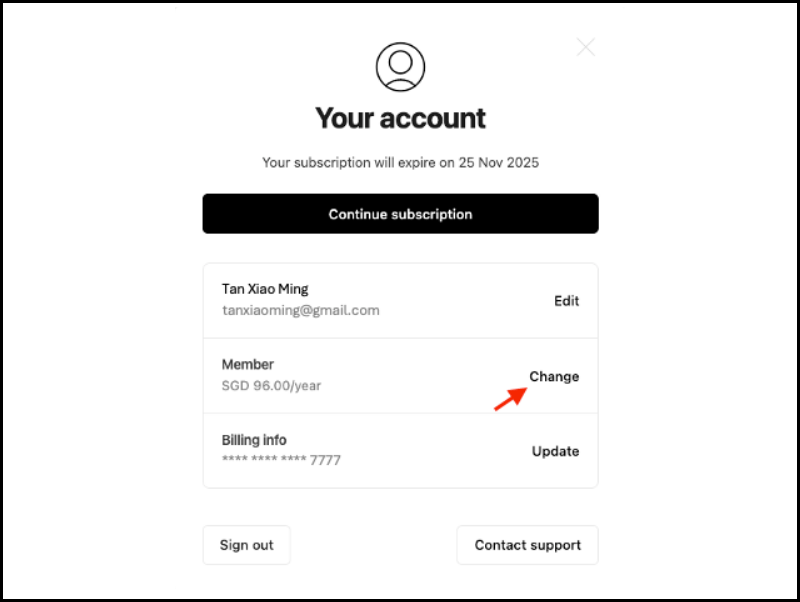
Step 4: You will be redirected to the Membership selection page.
Step 5: On this page, you can choose from the three tiers:
a. Member
b. Supporter
c. Patron
Each tier has a monthly and a yearly billing option.
Step 6: After selecting your desired membership type, click the “Choose” button.
Step 7: You will be taken to a confirmation page. No additional payment details will be required. The payment will be charged to the credit card currently linked to your account.
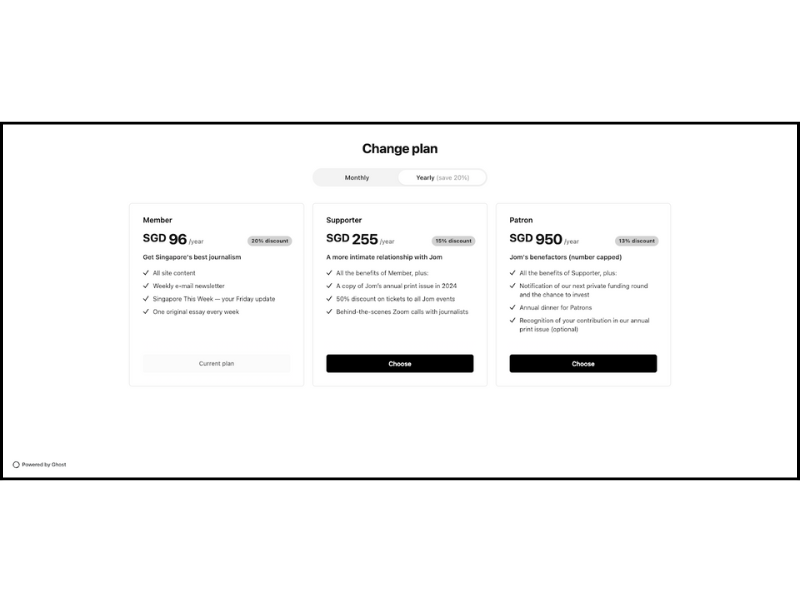
I want to change my credit card
Step 1: Log in to your Jom account
Step 2: On the home page, after you have logged in:
- Click on the “Account” tab in the top-right corner
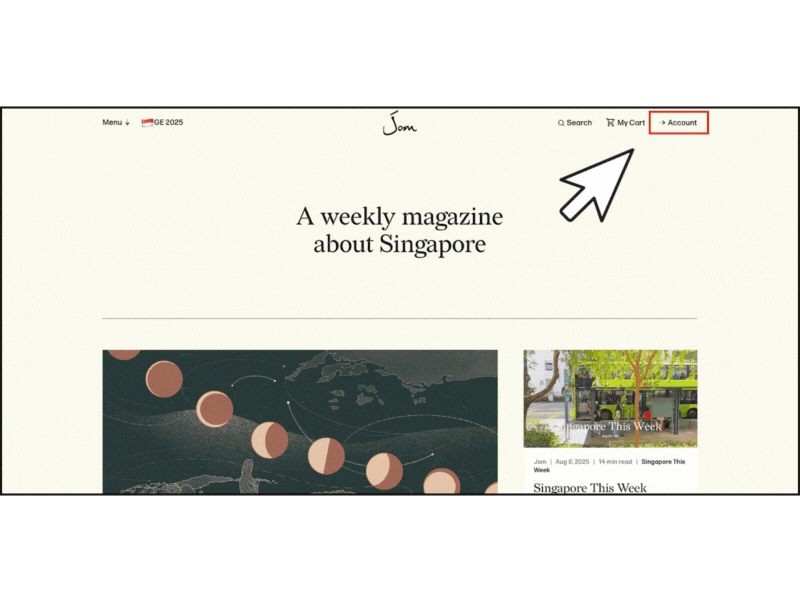
- Here you can see your:
a. E-mail address
b. Credit card details
c. Subscription tier (Member, Supporter, Patron)
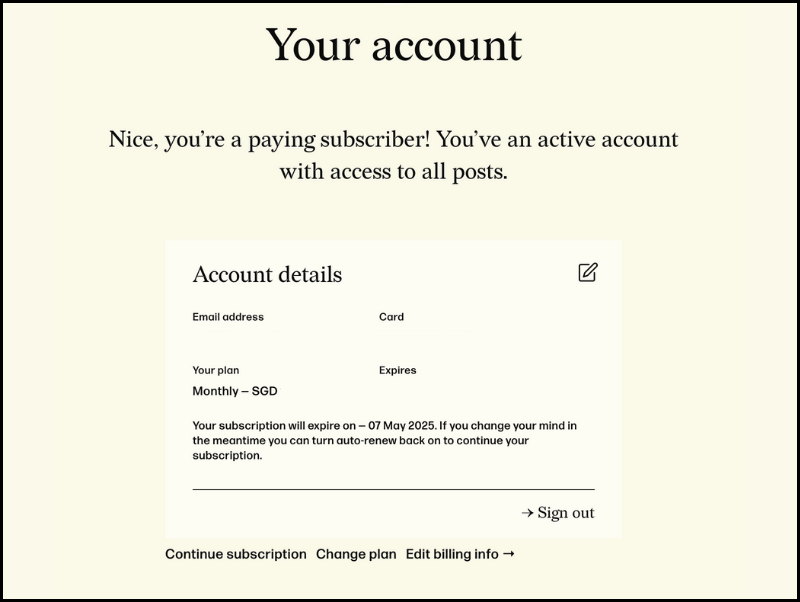
Step 3: Click on the “Edit” icon in the top-right corner
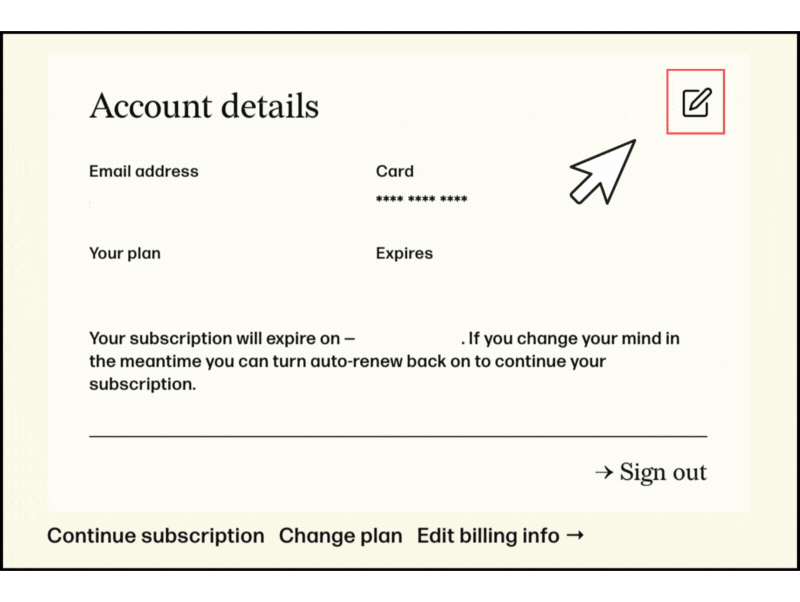
Step 4: Click the “Update” button next to your credit card info.
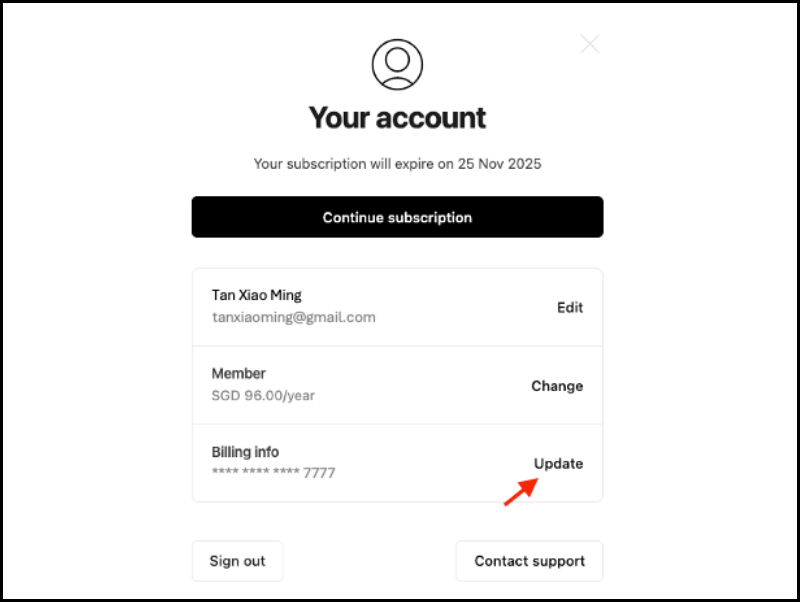
Step 5: You will be redirected to a secure payment page.
Step 6: You can update your payment method:
a. Via the Link portal (if you use Stripe’s Link for faster checkout), or
b. By manually entering your new card details in the standard form.
My issue is not listed or was not resolved
Should the issue persist, or should you have a problem not listed here, please e-mail us at community@jom.media with these details:
- Your full name
- The e-mail address associated with your Jom subscription
- The estimated date you signed up for a Jom subscription
- A clear description or screenshot of any error message received
We’re here to ensure you have smooth and secure access to your membership benefits. Thank you for being a valued member of Jom!
Thank you for your paid subscription to Jom.
Please click on the link sent to your e-mail to login to your account.